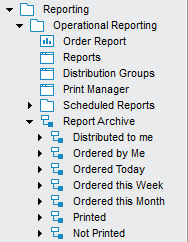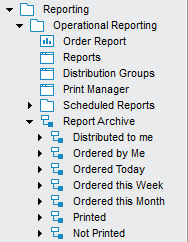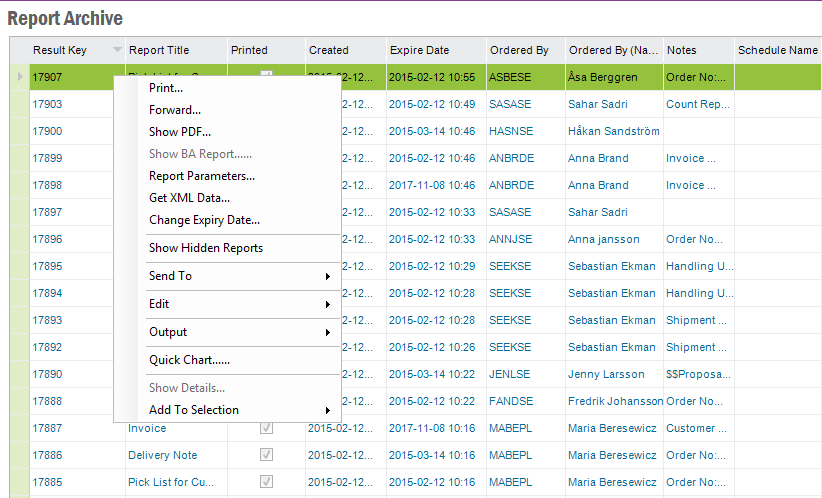Use Report Archive
Explanation
Via Report Archive you can track all the reports you have ordered and
reports that are distributed to you from other users. From this page you can
reprint reports, forward reports to other users etc. Reports will remain in the
archive until they expire, they are automatically removed once expiration data
is reached.
Prerequisites
You must have permission to the Report Archive page to be able to see it in
the Navigator.
System Effects
Viewing or printing an archived report will not save anything in the database.
Window
Report Archive
Related Window Descriptions
N/A
Procedure
The Info Services/Report Archive navigator node includes explore
nodes, e.g. filter nodes. Click on an explore node and the result will automatically be
presented in the Report Archive page. E.g. if you click on the Ordered
Today node all reports you have ordered today will be presented in the page.
The following nodes are available to filter on:
- Distributed to me
- Ordered by Me
- Ordered Today
- Ordered this Week
- Ordered this Month
- Printed
- Not Printed
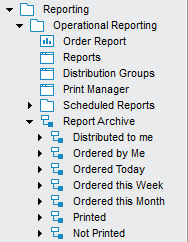
Figure 1: Archived Reports
with explore nodes
All reports you have ordered or that have been distributed to you are presented in
the table/overview page Report Archive.
Via the context menu, open with right mouse button, there are a number of
options available:
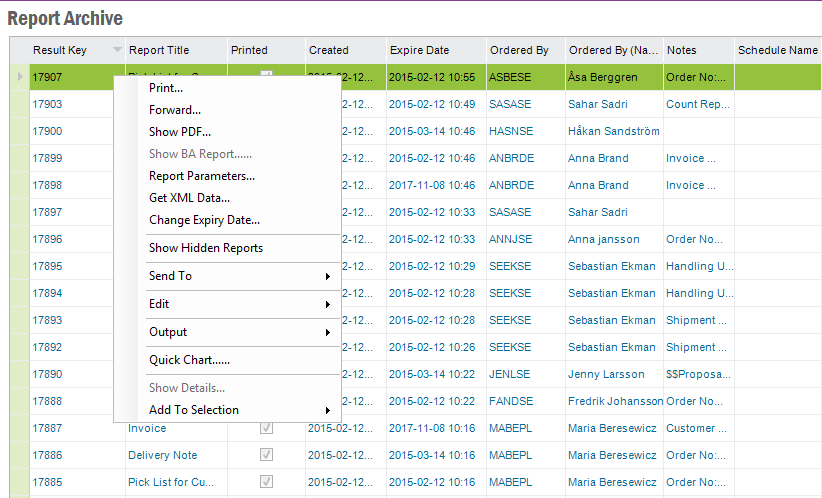
Figure 2: Archived Reports Context Menu
- Print. This opens the Print Report dialog where you
specify printer, format options etc. and print the report.
- Forward. This opens the Distribution dialog where you can specify
which Users/Distribution Groups to forward the report to. The report will
then be visible for these users via Archived Reports and Archived
Reports/Distributed to me.
- Show PDF. This opens the report result in your default PDF
reader. This option is only available for printed reports since they
have an associated PDF file.
- Show with Excel. This opens the report result in Microsoft Office
Excel. This option is only available if the report is executed in report
mode "EXCEL 1.0"
- Report Parameters: This opens opens a dialog where you can see
the report parameters that were used when the report was executed.
- Get XML Data...: This opens a Save As dialog box to save the
XML data of the selected report to an .xml file
- Change Expiry Date.
This opens a dialog where you can change the expiration date for a report.
-
Show hidden reports: If you remove reports that are still included in
any print job, these reports are stored but hidden in the system. Using this
option you can show/hide those reports.