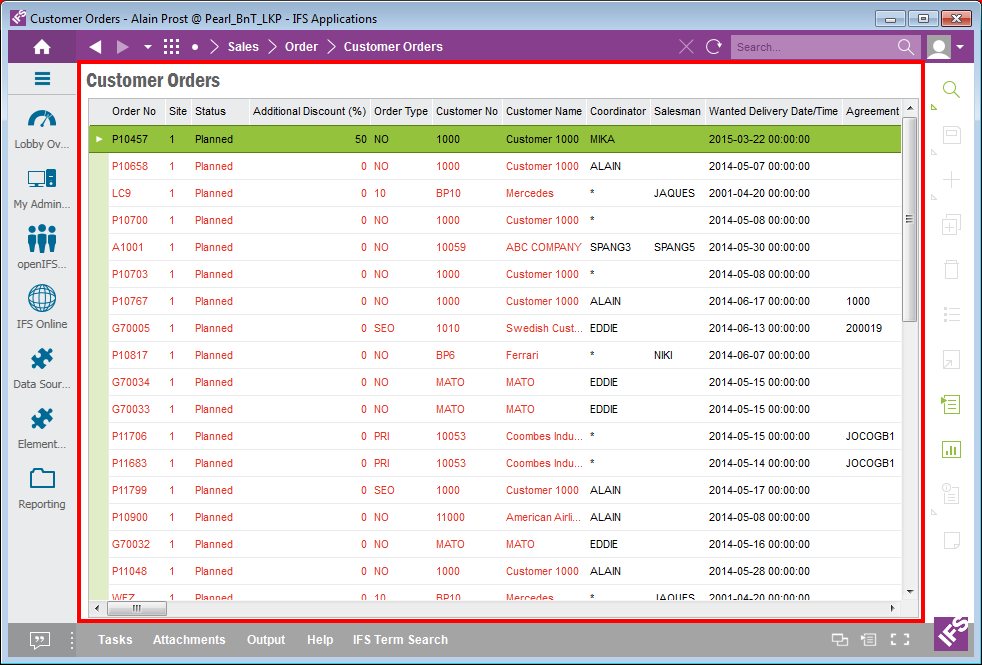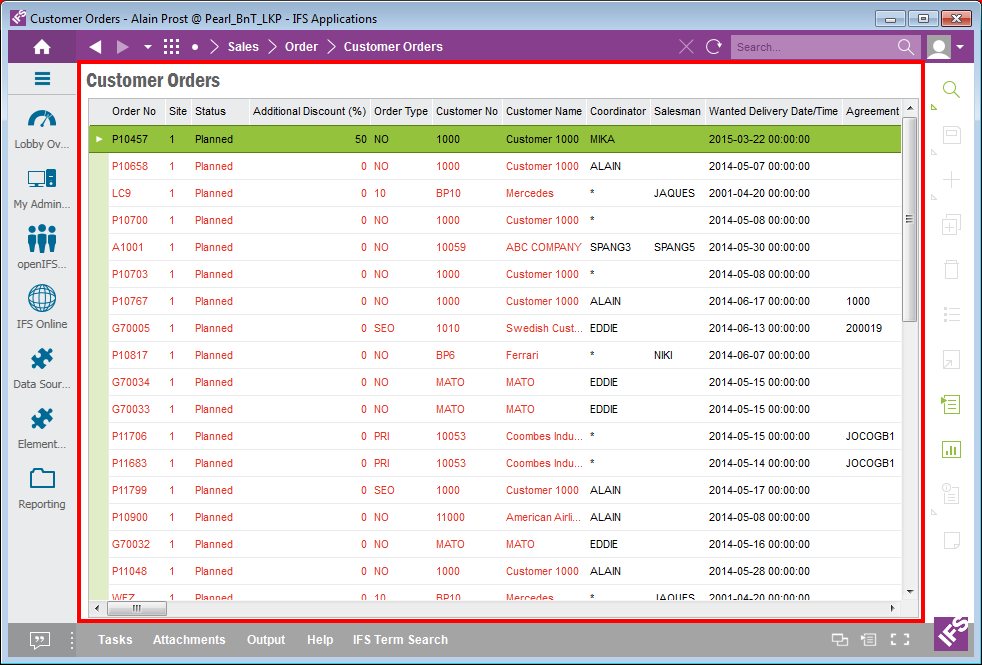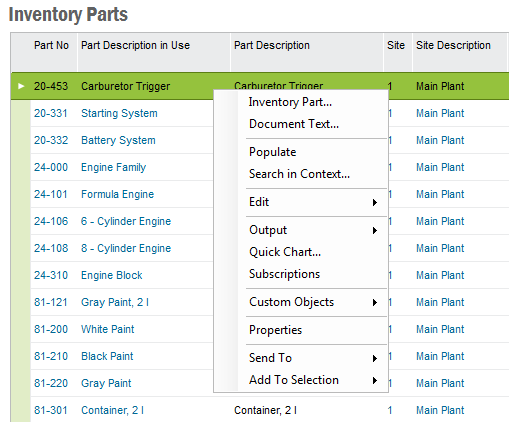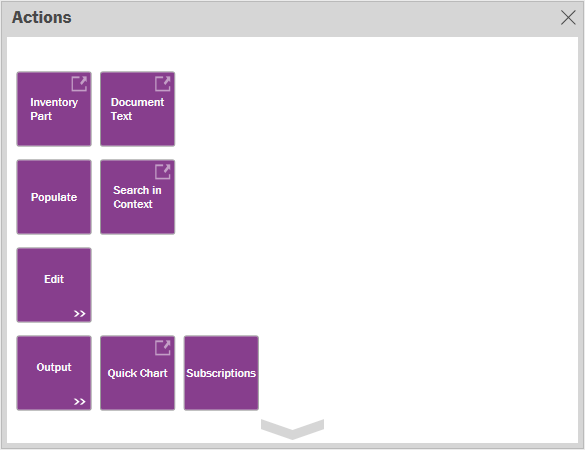Working in IFS Enterprise Explorer Pages
Explanation
When you open an IFS Application page it's opened in the work area. Usually you work with
one page at a time and you use
Recent Screens or
the Back/Forward buttons on the Explorer Toolbar to jump between the pages you
are working with. If you need more than one page open you open it in a new
window, read more about Working in Several
Windows.
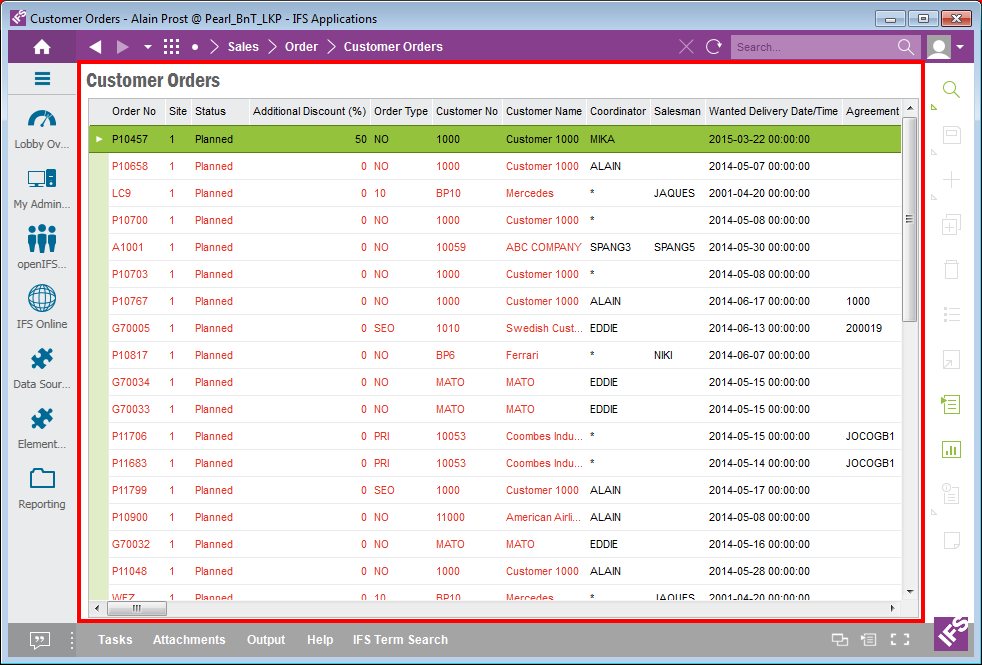
Figure 1. Work Area
There are different types of pages:
- Detail pages where you work with one
object at a time, e.g. Accounts page. This type of pages can contain one
or several tabs to group the information.
- Table/overview pages where you work with several objects, e.g.
Inventory Parts page
- Master detail pages where you work with one object containing several
rows, e.g. Customer Order page which has a header part for the customer order
information and a rows part with the customer order lines. This type of pages can
contain one or several tabs to group the information.
Example of basic workflow in an IFS Applications page:
When you are working in an application pages the basic workflow is the following
- You open the page
- You locate the data you want to work with via e.g. search or you decide to create a new
object
- You enter the data in the fields/columns
- You save the data.
Via the context menu, right-mouse click to open, there are different
activities you can reach from a page. Examples:
- Promote the object in a business process
- View related data
- Navigate to other objects
- Output data
Using Common Elements
Via right mouse button you access the context menu where you find different
actions to perform on the object(s) you are working with. The
contents of the menu depends on where the cursor is placed, e.g. if it's placed
in the header or row part in a page. The context menu contains:
- Actions related to the application. These differ
depending on which object you are working with, there are different
actions available for customer orders than inventory parts etc. Some menu items link to other parts
of the application flow, some are used to change status or view
details etc.
- General actions that are available in all pages. E.g. Edit,
Output, Send to, Add to Selection etc. Read
more about these in IFS
Enterprise Explorer User Interface.
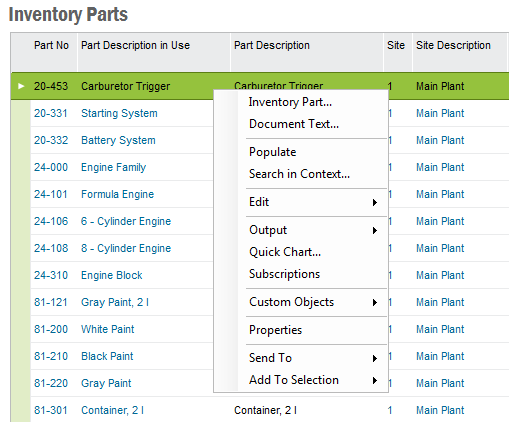
Figure 2. Example Context Menu in Inventory Parts page
In addition to the standard context menu you can choose to use the touch
context menu which is useful if you are working with a touch devise, tablets etc. Open the touch context menu by clicking on the Touch Context Menu
button in the page toolbar.

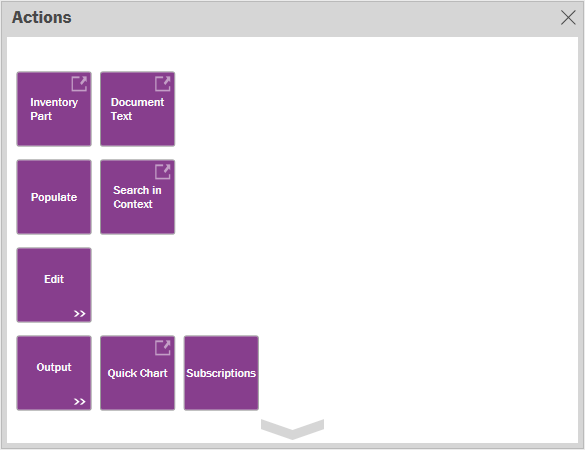
Figure 3: Touch context menu