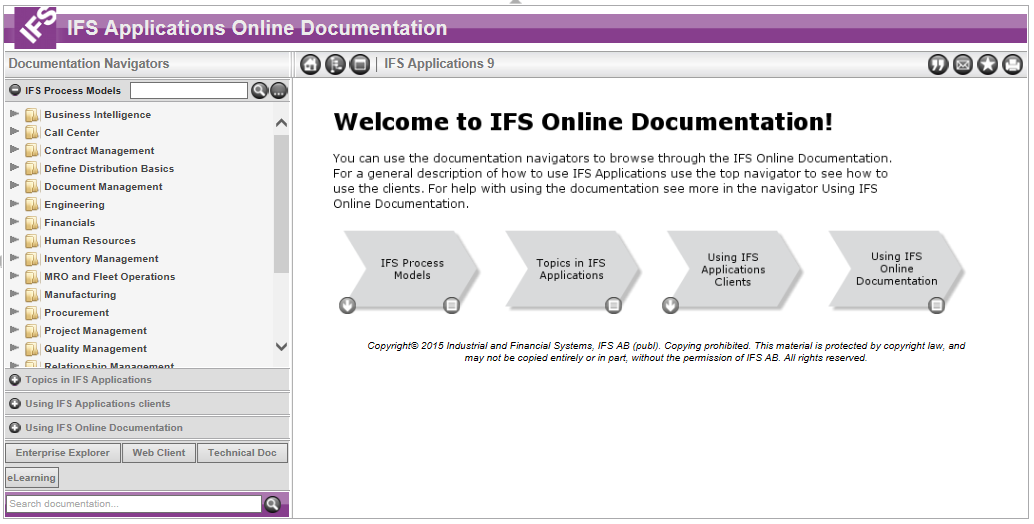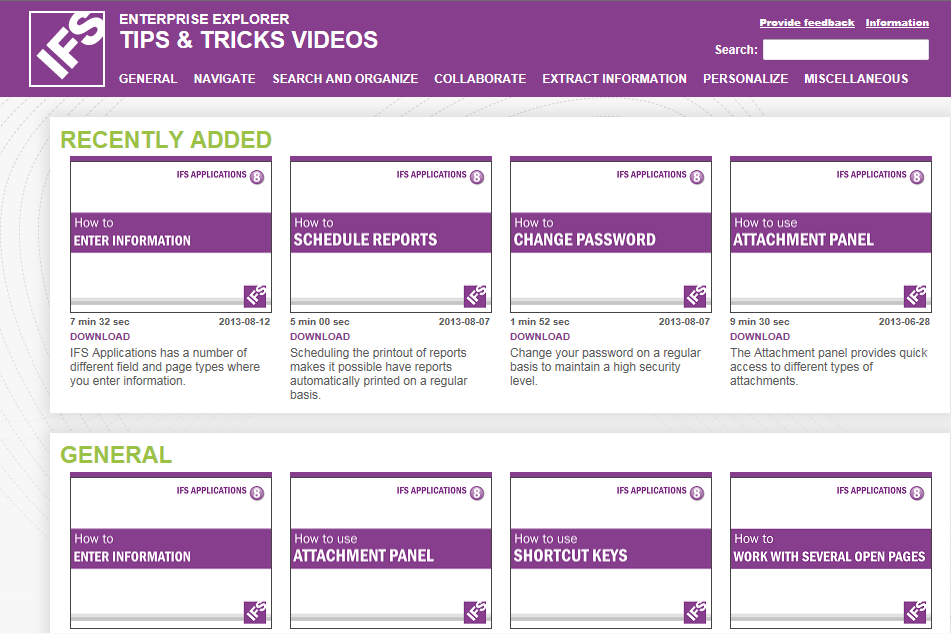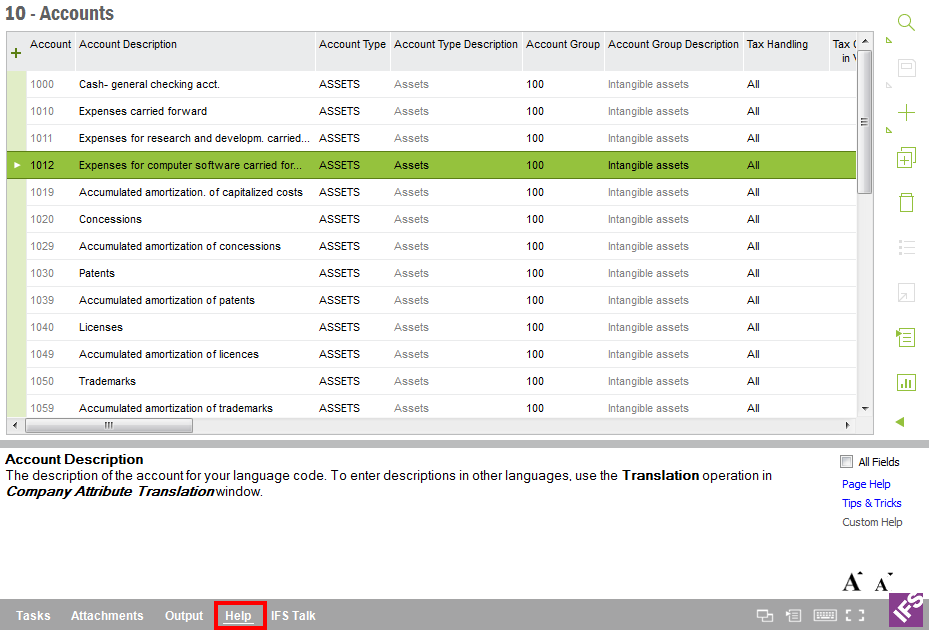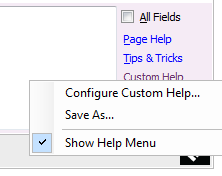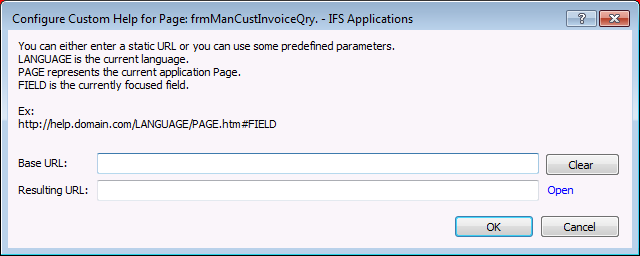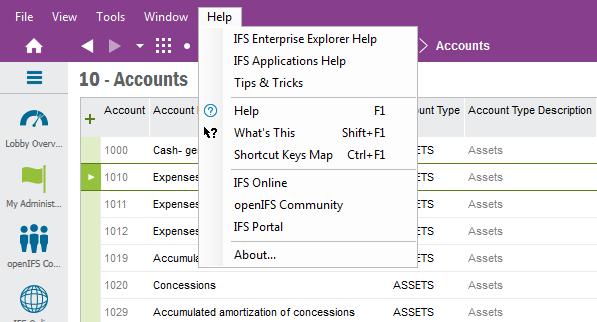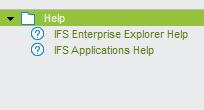Using Help
Explanation
Help gives you access to user documentation and other information sources
that can help you make the most out of using IFS Applications.
The following types of Help is available:
- Field help. A "What's this" text describing how to use the
current field.

Figure 1: Example Field help/"What's this"
- IFS Online Documentation. This is the complete IFS
Applications user documentation where you can find both application related
information and the Technical documentation. It contains the IFS Application
process models, activity descriptions, window descriptions etc. The fastest
method to reach IFS Online Documentation is to click F1. It will
display the online documentation
for the current page you have open and you have the option to browse by
using the documentation Navigator or the Process Models. IFS Online
Documentation may also be reached via the Help panel and link
Page help or via the File Menu Help/IFS Online or via the Navigator
Help/IFS Online. Read more about using
IFS Online Documentation
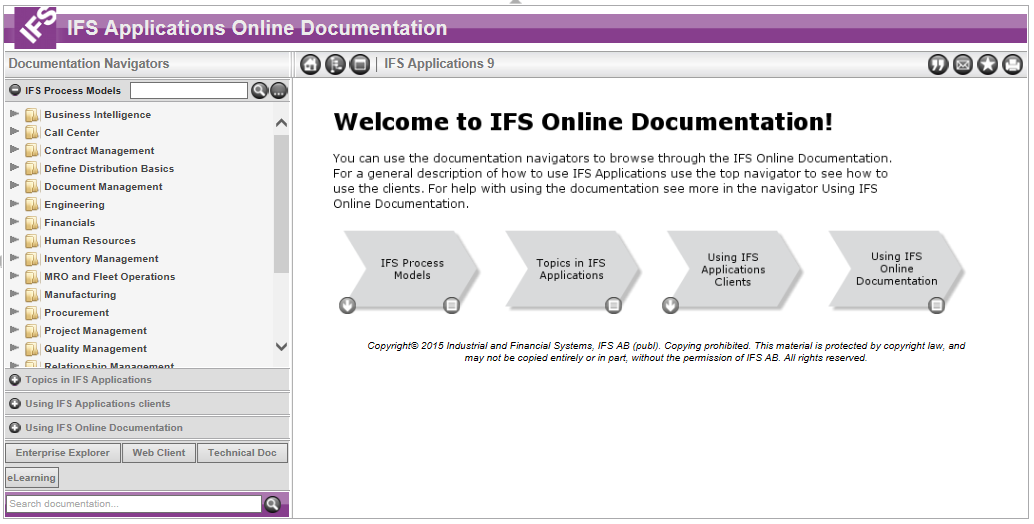
Figure 2: Example IFS Online Documentation
- Tips & Tricks videos. A number of short videos explaining how to
use IFS Enterprise Explorer, the user interface for IFS Applications. You
can reach the videos directly via the web site
Tips &
Tricks Videos, via the link Tips & Tricks in the Help panel or
via File Menu Help/IFS Online. Create a
Shortcut with
the link to the web site to get quick access.
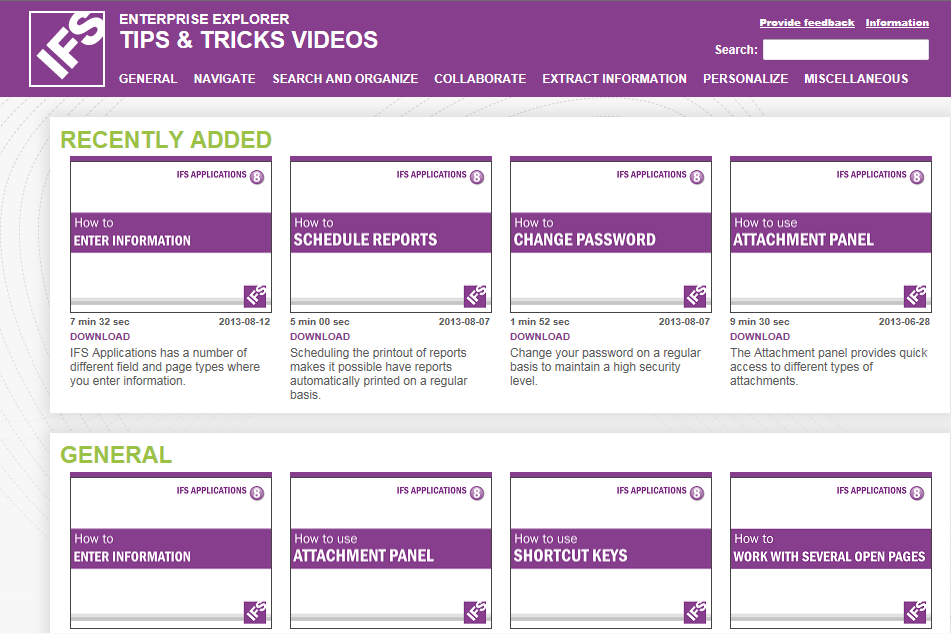
Figure 3: Tips & Tricks videos web site
There are different options to reach the available help types;
- Use the Help Panel. >>
- Use Field help/"What's This"
>>
- Use the Menu Bar. >>
- Use the Navigator. >>
Prerequisites
You have to be logged on to the IFS Enterprise Explorer.
System Effect
N/A
Window
N/A
Related Window Descriptions
N/A
Procedure
You open the Help panel from Help in the Context pane
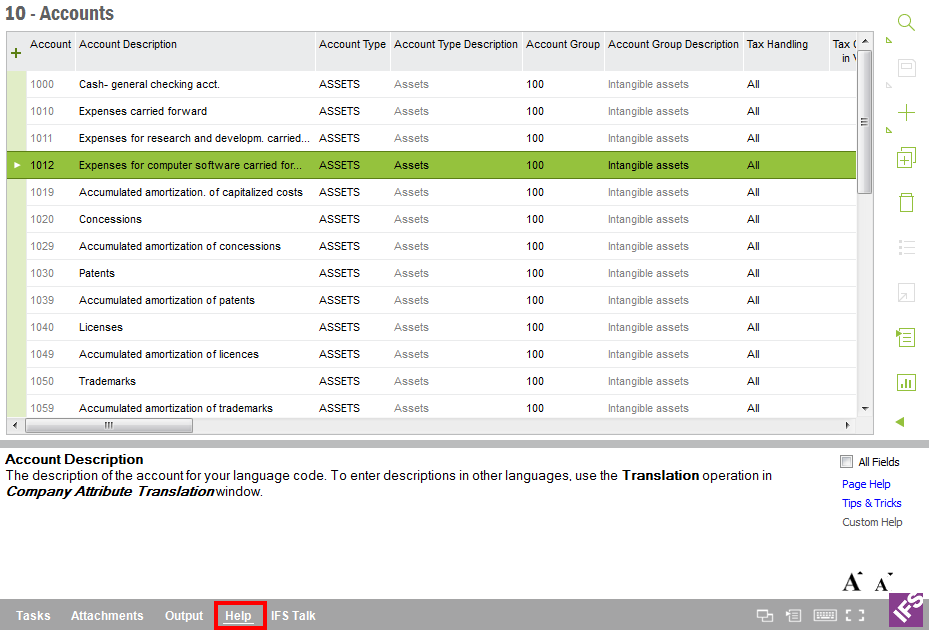
Figure 4: Help using context pane
By default the Help panel will open displaying the field description of the
field/column where you currently have focus.
In the Help Panel you have the following options:
- All fields: When checked, this will show all the field descriptions
for the page you currently have open.
- Page Help: Click this link to open the IFS Online documentation.
It will open displaying the documentation related to page you currently have
open.
- Tips & Tricks: Click this link to open the website where the
IFS Enterprise Explorer Tips & Tricks videos are published.
- Custom Help: Click this link to open the page which is
configured to be the target via
Configure Custom Help.
- Font Size tuning: Click either of the icons to change the font size
of the text displayed in the Help panel.
Configure Custom Help..
Via Configure Custom Help you can set up links to your own documentation.
Right click on the Configure help link and the context menu below will be
displayed.
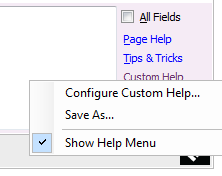
Figure 5: Context menu on Help pane
Select Configure Custom Help and the dialog below is displayed:
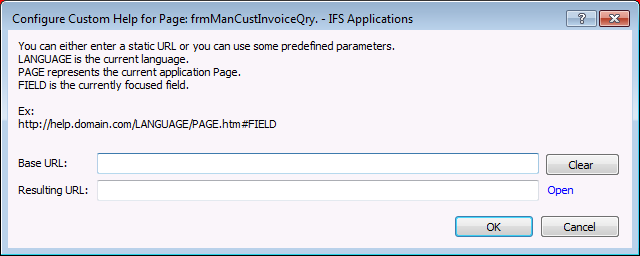
Figure 6: Configure Custom Help dialog
In this dialog you enter a static URL or predefined parameters as in the below
example.
Ex: //help.domain.com/<Language>/<Page>.htm#<Field>
In this example:
<Language>: is replaced by the code for language currently used
in IFS Applications.
<Page>: represents the current application page.
<Field>: is the currently focused field.
You can verify the given URL by clicking on Open link. Click OK
button to save the configuration.
The field help or What's this text is a short description about the usage of a
field/column. There are different methods to open the field help/"What's this"
text.
- Click Shift + F1 key. The cursor will change to a question
mark
 , place the cursor on the field or column you want more information
about. The text will be displayed in a textbox.
, place the cursor on the field or column you want more information
about. The text will be displayed in a textbox.
- Open the Help panel. By default the Help panel opens with the field
help/"What's this" text of the field/column where you currently
have focus. The help
panel has a check box called All fields. Check this check box to show the
field help for all the fields/columns in the currently open page.
There are many help options available via the Menu bar. Click the Alt
key to open the File Menu and click on Help, the context menu below will be
displayed:
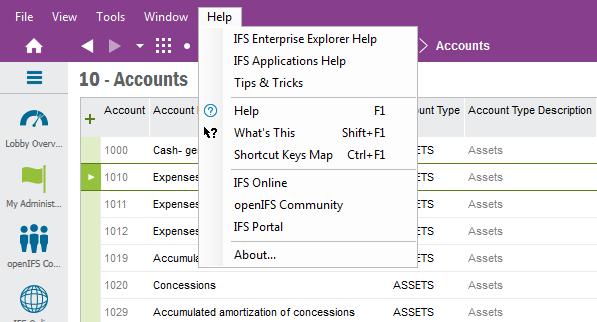
Figure 7: Help menu in Menu Bar
Options in the context menu:
- IFS Enterprise Explorer Help: Takes you to the IFS Online Documentation
help page for IFS Enterprise Explorer.
- IFS Applications Help: Takes you to the start page of IFS Online
Documentation.
- Tips & Tricks: Takes you to the Tips & Tricks video web site.
- Help: Takes you to the page description in IFS Online
Documentation for the page currently open
- What's this: Opens the Field help for the currently selected field.
Read more here.
- IFS Online: Takes you to he IFS global web site.
- openIFS Community: Takes you to openIFS which is an online community
for customers, partners and IFS employees.
- IFS Portal: Takes you the IFS Portal which is a secured network zone with services and systems
accessed over Internet. With an account, you can easily login once through
www.ifsworld.com
to IFS and all available services.
- About...: This shows you the current client version of the IFS Enterprise
Explorer. This might be useful information when you report a support
case to IFS.
There are some help options available via the Navigator under the node
Help.
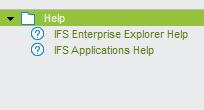
Figure 8: Help in the Navigator
Help nodes in the Navigator:
- IFS Enterprise Explorer Help: Takes you to the IFS Online Documentation
help page for IFS Enterprise Explorer.
- IFS Applications Help: Takes you to the start page of IFS Online
Documentation. IFS Online: Takes you to he IFS global web site.