
In IFS Applications/IFS Enterprise Explorer you exit the application to log off.
N/A
N/A
N/A
There are two different options to exit from IFS Applications, exit via the File menu and exit via the Close Window button.

Figure 1 : Exit via the File Menu
Choose File/Exit from the File menu. Note: Click Alt key to open the File menu.
If you have one window open, the IFS Applications/IFS Enterprise Explorer session will be closed and the window will be closed.
If you have multiple windows open within the same session, the following message will be prompted.
.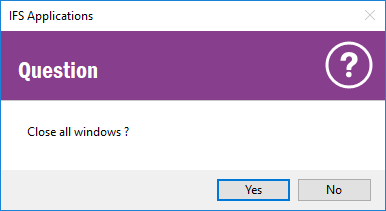
Figure 2: Exit Question
If you click Yes, all windows belonging to the relevant session will be closed.
Note: Close option on File menu will close only the current window.
If you have multiple windows open within the same session, and close each of them in turn, a warning message will remind you that closing the final window will close your session.
.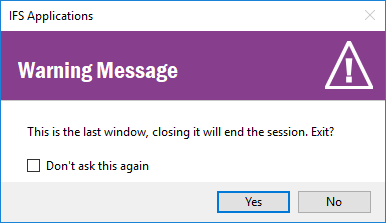
Figure 3: Closing the last window
The Close Window button is placed in the upper right hand corner of the window.
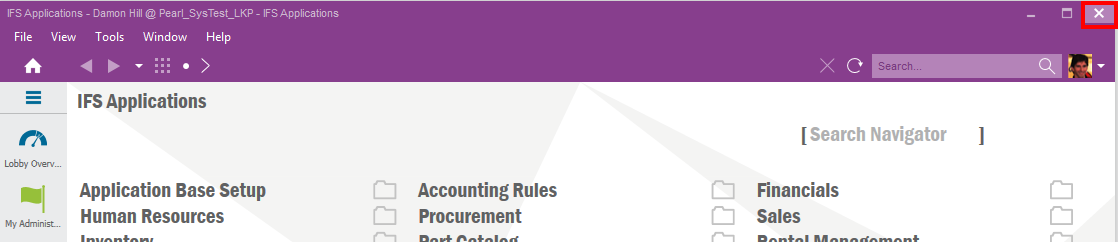
Figure 4: Close Window Button
If you have one window open, the IFS Applications/IFS Enterprise Explorer session will be closed and the window will be closed.
If you have multiple windows open within the same session you close each window with the Close Window button. When you close the original window, e.g. the window you first started when logging in to the application, you will prompted same message as in Figure 3 above.